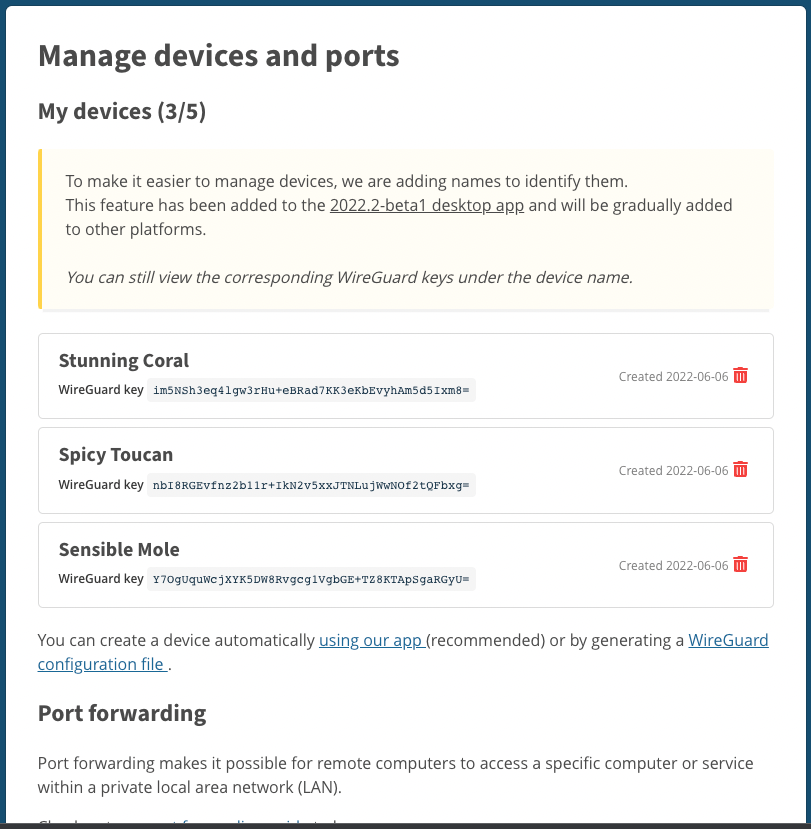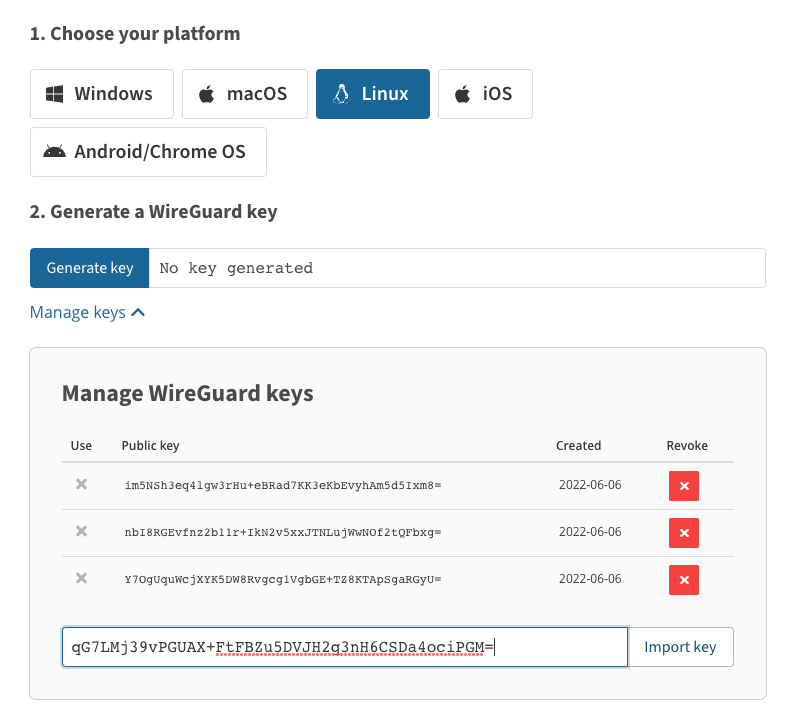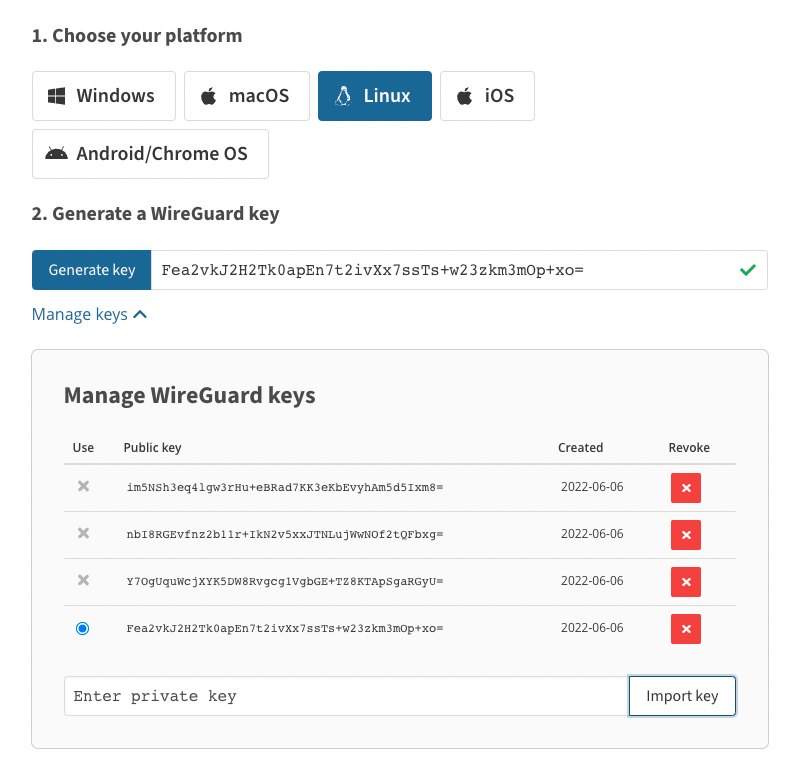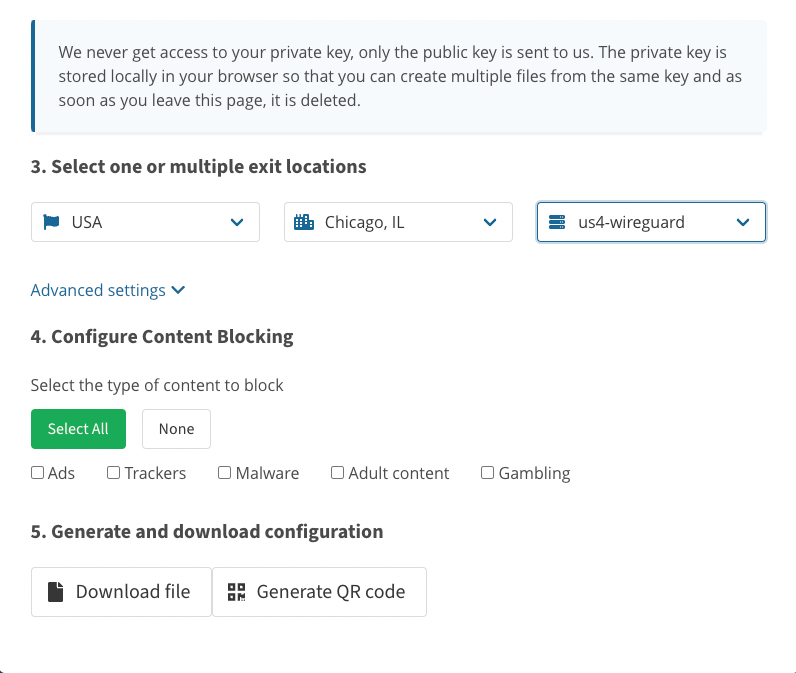Mullvad VPN - Wireguard
First, we need to add a Wireguard interface in the Mikrotik router to auto-generate a key pair. We will copy the private key and import it into the Mullvad device configuration page. Mullvad will use the imported private key to generate a public key. Mullvad will use this public key to encrypt data packets back to the Mikrotik firewall.
interface/wireguard/add name=Mullvad
interface/wireguard/print
Flags: X - disabled; R - running
0 R name="Mullvad" mtu=1420 listen-port=26477 private-key="qG7LMj39vPGUAX+FtFBZu5DVJH2q3nH6CSDa4ociPGM="
public-key="Fea2vkJ2H2Tk0apEn7t2ivXx7ssTs+w23zkm3mOp+xo="
Once you have the private key from the Wireguard interface you'll need to login into Mullvad and browse to "My account" and then click on "Manage devices and ports". It should take you to a page that looks like the one shown below.
Next, you'll want to click on the "WireGuard configuration file" link. Your web page should look similar to the page below.
Next, you'll take the private key you saved from your Mikrotik configuration and import it. Once your private key is imported it should look similar to the image below. You can see that Mullvad created the public key from the private key.
The next step is to scroll down and pick a server and other options you may be interested in. Once you picked your options you'll click "Download file" to retrieve the configuration needed to finish the peer configuration in the firewall.
Once the configuration is downloaded, open it in a text editor to retrive the rest of parameters to finish the Wireguard peer configuration. Below is an example of a configuartion file.
[Interface]
PrivateKey = qG7LMj39vPGUAX+FtFBZu5DVJH2q3nH6CSDa4ociPGM=
Address = 10.67.171.164/32,fc00:bbbb:bbbb:bb01::4:aba3/128
DNS = 10.64.0.1[Peer]
PublicKey = MRZsEblqO4wlq0WPnZgp5X9ex4Z2FHm9bljO/a/Mznk=
AllowedIPs = 0.0.0.0/0,::0/0
Endpoint = 68.235.43.82:51820
You'll need the Address, PublicKey, AllowedIPs and Enpoint information for the configuration below.
interface/wireguard/peers/add interface=Mullvad endpoint-address=68.235.43.82 endpoint-port=51820 allowed-address=0.0.0.0/0 public-key="MRZsEblqO4wlq0WPnZgp5X9ex4Z2FHm9bljO/a/Mznk="
ip/address/add interface=Mullvad address=10.67.171.164/32
The commands below are used to setup a routing table, NAT and a address list to assign specific IPs to be routing out of the firewall using the Mullvad VPN.
routing/table/add name=Mullvad fib
ip/route/add dst-address=0.0.0.0/0 gateway=Mullvad routing-table=Mullvad
The command below will allow you to specify which IPs you want to route out the Mullvad VPN.
ip/firewall/address-list/add list=Mullvad-VPN address=172.16.5.20
ip/firewall/mangle/add action=mark-routing chain=prerouting new-routing-mark=Mullvad passthrough=yes src-address-list=Mullvad-VPN
ip/firewall/nat/add action=masquerade chain=srcnat src-address-list=Mullvad-VPN